Our iPhones have become an extension of ourselves, holding our memories, connections and sensitive information.
The sinking feeling of realizing you’ve misplaced your iPhone can be overwhelming, not just because of its hefty price tag but also because of the potential security risks if it falls into the wrong hands.
Fortunately, there are multiple ways to track down your device. We’ll guide you through several effective methods to locate your missing iPhone, ensuring peace of mind and the safe recovery of your valuable device.
GET SECURITY ALERTS, EXPERT TIPS – SIGN UP FOR KURT’S NEWSLETTER – THE CYBERGUY REPORT HERE
A person trying to locate an iPhone (Kurt “CyberGuy” Knutsson)
Four ways to find a lost iPhone
While you can use most Apple devices to help locate your iPhone, below includes one way to use an Apple device and three ways without an Apple device to find your iPhone.
1. Use iCloud to locate your iPhone
You can log into your iCloud account to use Find My on your web browser to locate your iPhone. Please note you would’ve already had to turn on location services and add your iPhone to Find My in order to use this feature. Below are steps on how to use iCloud to locate your iPhone:
- Type iCloud.com in the search bar of your web browser
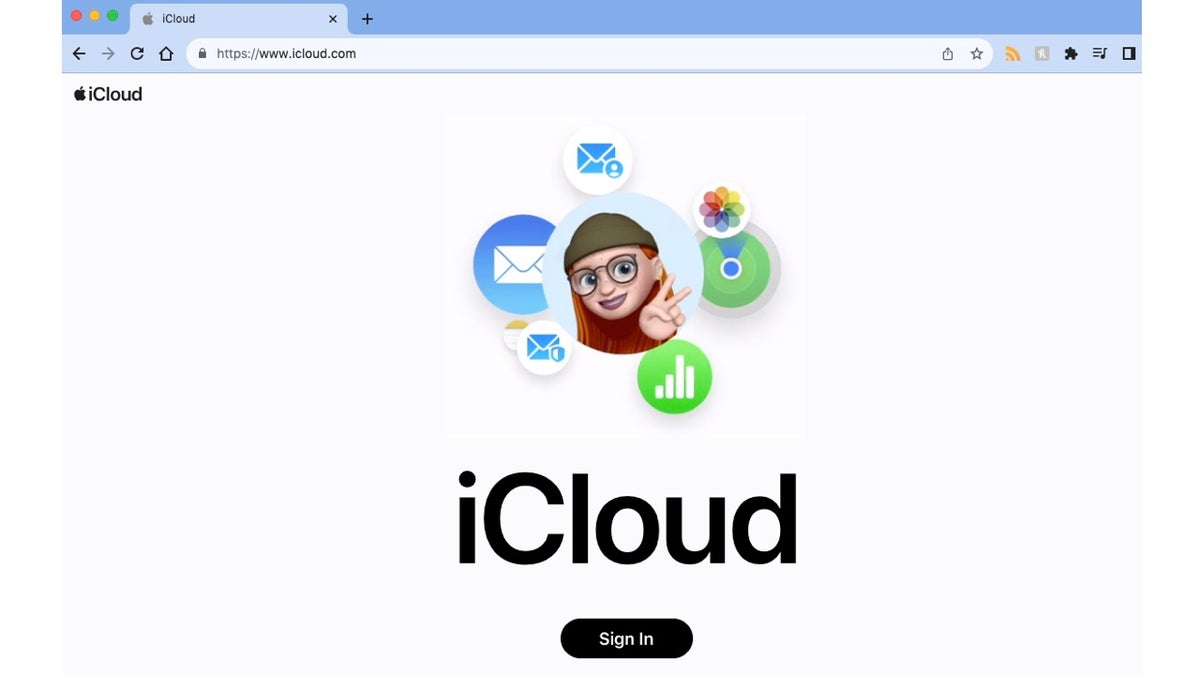
Steps to use iCloud to locate your iPhone (Kurt “CyberGuy” Knutsson)
BEST ACCESSORIES FOR YOUR PHONE
- Input the email address used to start your iCloud account. This is usually the same email you use for your Apple ID.
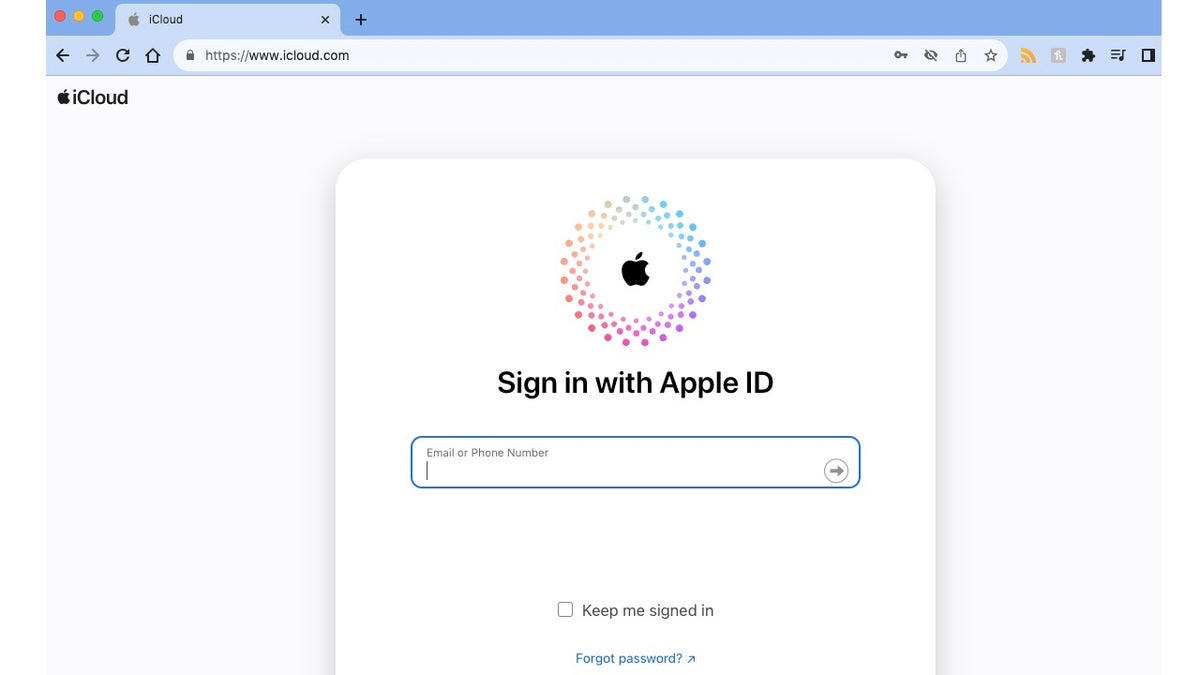
=Steps to use iCloud to locate your iPhone (Kurt “CyberGuy” Knutsson)
- Input your password (unless you use a passkey)
- There may be a two-step authentication process to verify your identity. You’ll be asked to allow or disallow verification on a secondary device. If so, select Allow. Then, enter the passcode provided on this secondary device.
- Once logged into your iCloud account, scroll down to the App icons at the bottom left of the screen.
- Select the Find My icon.
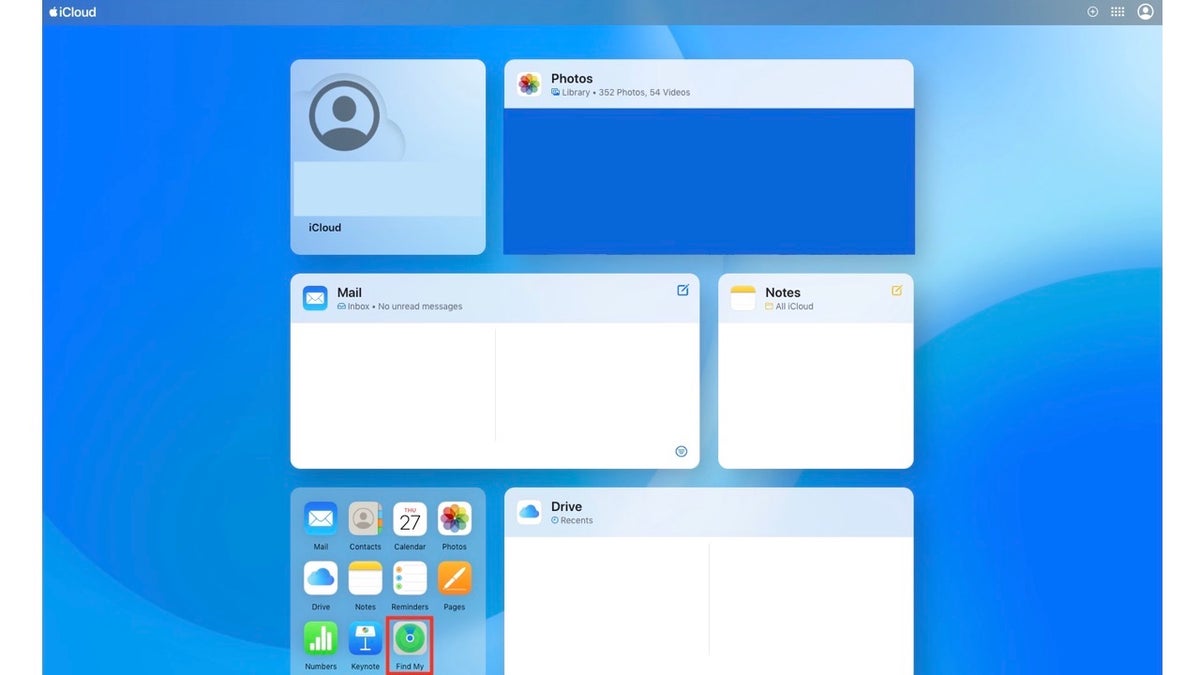
Steps to use iCloud to locate your iPhone (Kurt “CyberGuy” Knutsson)
- All your Apple devices should be listed on a menu on the left side of the screen.
- Locate your iPhone and click the device icon
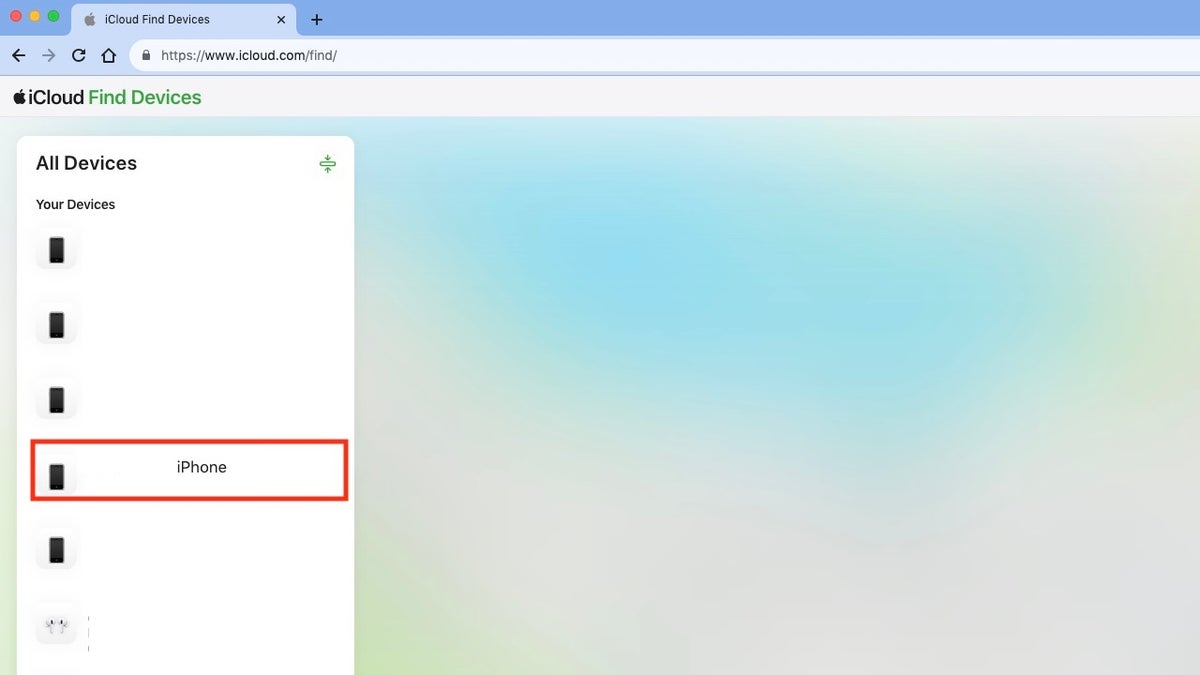
Steps to use iCloud to locate your iPhone (Kurt “CyberGuy” Knutsson)
- It should show you a map of approximately where your iPhone is located.
- You can click Play sound if you are close enough to listen for sounds coming from your iPhone, or you can see where it is on the map.
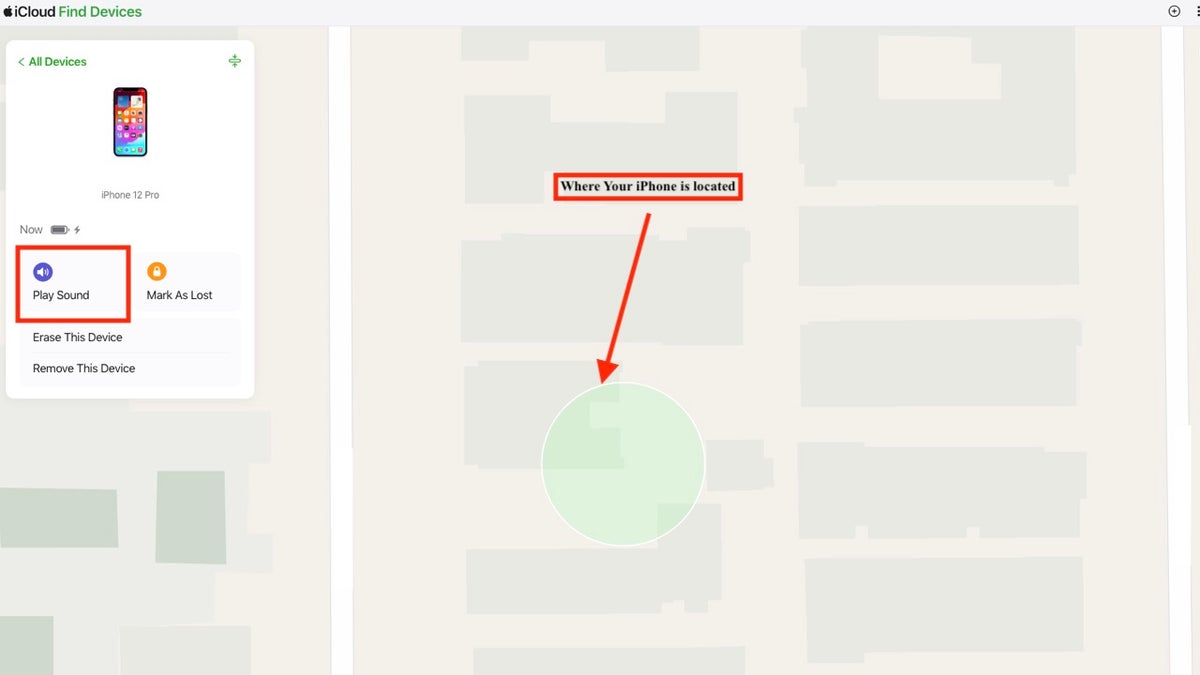
Steps to use iCloud to locate your iPhone (Kurt “CyberGuy” Knutsson)
HOW TO PROTECT YOUR IPHONE & IPAD FROM MALWARE
2. Use Siri to locate your iPhone
If Siri has been enabled on your iPhone and you believe the iPhone is somewhere near you, you can call out ‘Hey Siri’ loudly. It will light up and respond verbally, which will help you locate it.
HOW TO REMOVE YOUR PRIVATE DATA FROM THE INTERNET

Siri on iPhone (Kurt “CyberGuy” Knutsson)
3. Use Apple Watch to locate your iPhone
Even though it would be using another Apple device, using the Apple Watch is a convenient way to locate your iPhone. This is called the ping feature. To find your iPhone using an Apple Watch running watchOS 10 or later:
- Press the Digital Crown to return to the watch face.
- Press the side button (the oval button below the Digital Crown) once to open the Control Center.
- Tap the Find iPhone button in the Control Center. It’s represented by a rectangle with curved lines around it.
- Your iPhone will emit a pinging sound to help you locate it.
WHAT IS ARTIFICIAL INTELLIGENCE (AI)?

A man using his Apple Watch to locate his iPhone (Kurt “CyberGuy” Knutsson)
BEST PORTABLE PHONE CHARGERS OF 2024
4. Use Google Maps Timeline to locate your iPhone
You can use Google Maps Timeline to view the last known locations of your iPhone if Location Services and Location History are enabled on the device. This can help you identify where your iPhone was last seen. To access this:
- Open a web browser and go to Google Maps Timeline.
- Log into the same Google account used on your iPhone.
- Check the location history to see where your iPhone was last located.
GET FOX BUSINESS ON THE GO BY CLICKING HERE
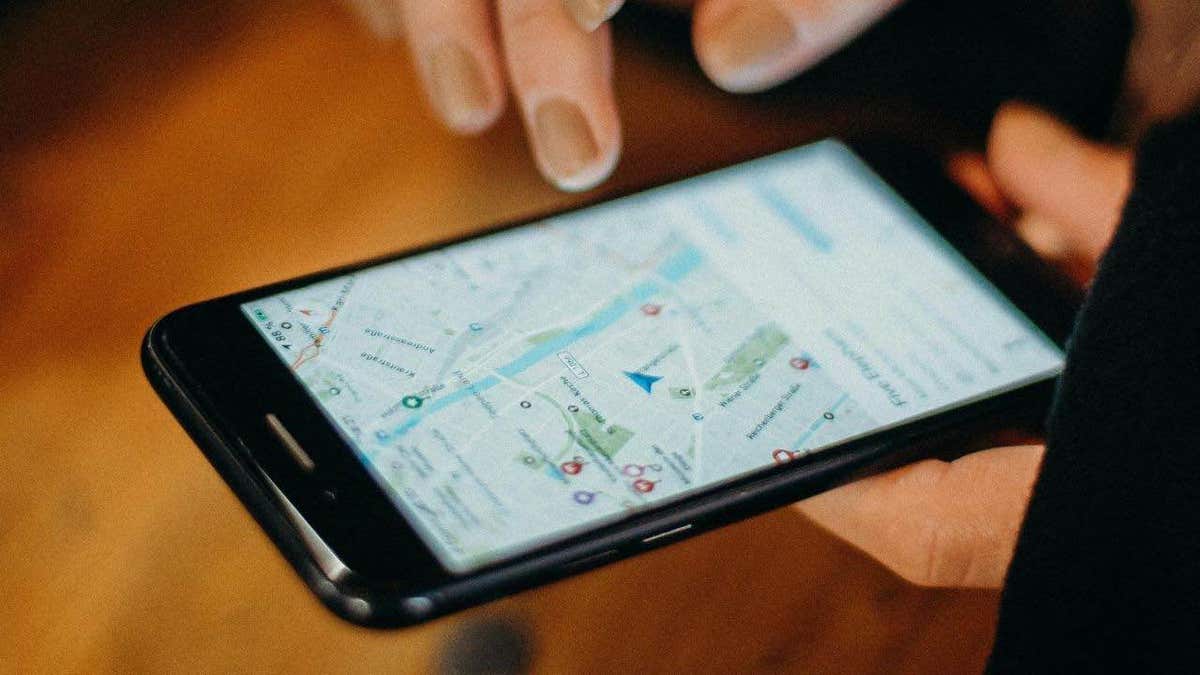
A person using Google Maps Timeline to find their iPhone (Kurt “CyberGuy” Knutsson)
HOW TO MAKE YOUR DEVICE IMPOSSIBLE TO SNOOP ON WITH A PRIVACY SCREEN
Kurt’s key takeaways
Nothing is more irritating and worrisome than misplacing your iPhone. It is worse if you lose it outside of your home or have it stolen. Even if you don’t own other Apple devices, you can use some of the different methods to locate your iPhone. While it is tempting to recover your iPhone from whoever has taken it, if your iPhone is in the hands of an unknown person, resist the urge to confront them directly and contact local law enforcement instead.
CLICK HERE TO GET THE FOX NEWS APP
Have you ever lost or had your iPhone stolen? How did you find out where you last had it in your possession? Let us know by writing us at Cyberguy.com/Contact.
For more of my tech tips and security alerts, subscribe to my free CyberGuy Report Newsletter by heading to Cyberguy.com/Newsletter.
Ask Kurt a question or let us know what stories you’d like us to cover.
Follow Kurt on his social channels:
Answers to the most asked CyberGuy questions:
Copyright 2024 CyberGuy.com. All rights reserved.

